Windows 7/Vista VPN Client to Remote Access Cisco ASA5500 Firewall
Please follow these steps to configure Windows LP2T/IPsec client for Cisco VPN if you have Windows 7 or Vista Operating System.
Create VPN Connection
a. Open Control Panel in Windows 7/Vista
Start > Control Panel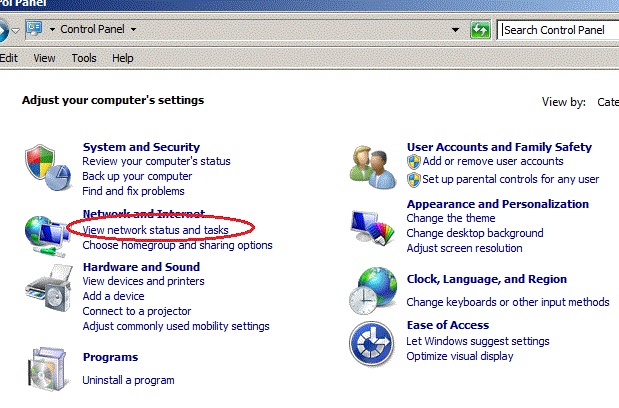
b. View network status and tasks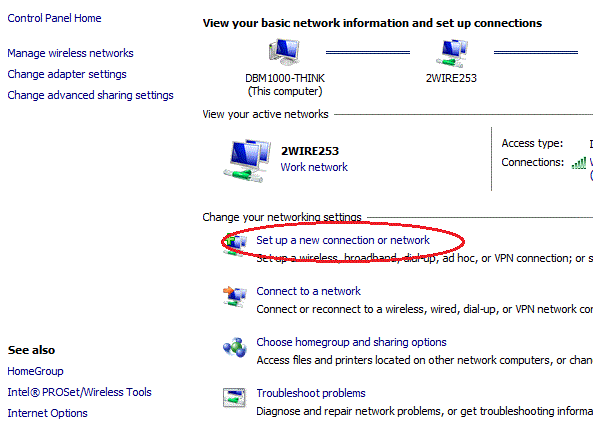
c. Setup a new network connection and choose "Connect to a workplace"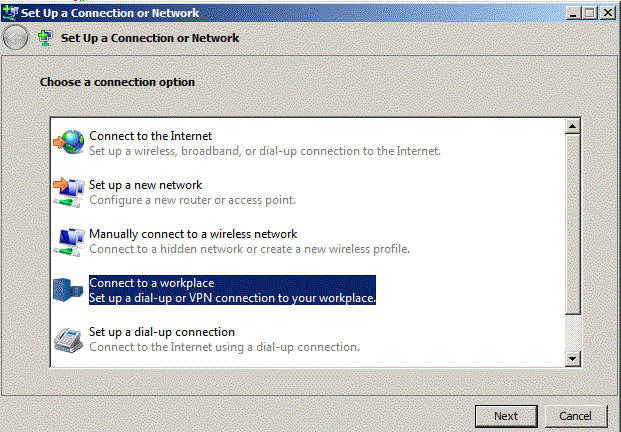
d. Use my internet connection (VPN)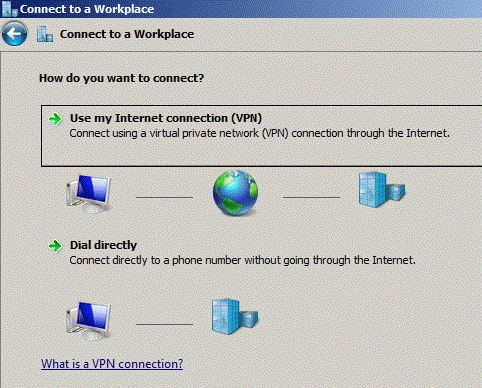
e. Enter your Cisco ASA5500 firewall IP address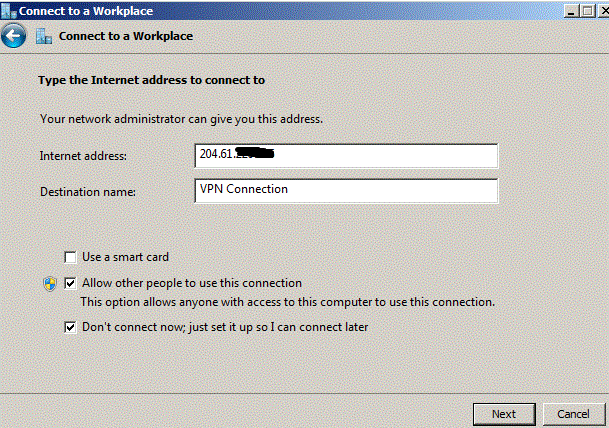
f. Enter the firewall username and password and click "Create" button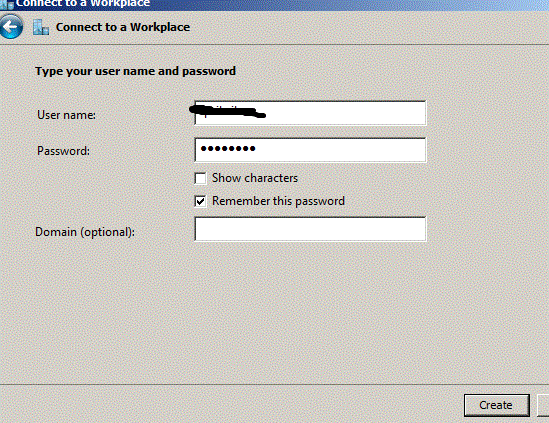
g. Close the "Connect to Workplace" window
h. Go back to the "Network and Sharing Center" and click "Change adaptor settings" in the left side.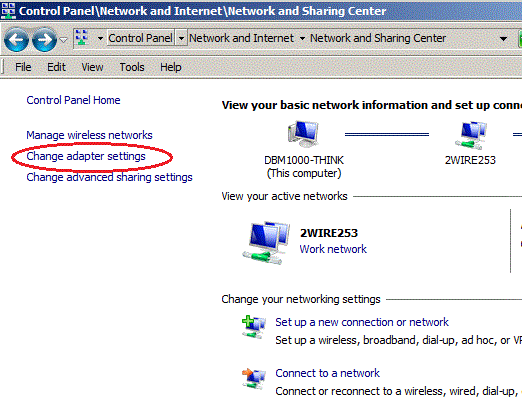
i. Right click the VPN connection you just created and choose "Properties".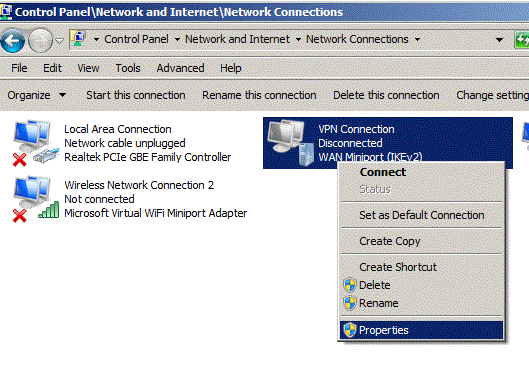
j. Choose "L2TP/IPSec" from "Type of VPN" pulldown and only check "MS-CHAP v2" protocol.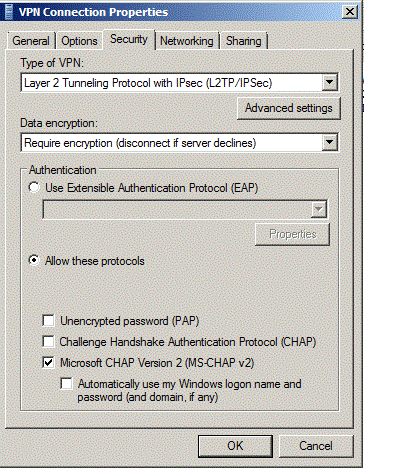
k. Click "Advanced Settings" button and enter the preshared key.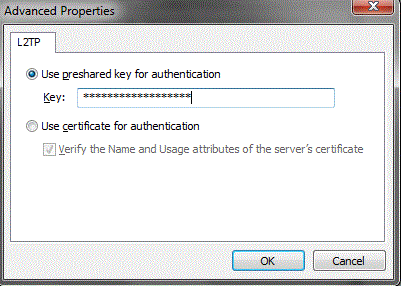
l. In the "Network" tab and choose "Internet Protocol Version 4 (TCP/IPv4) and click "Properties" button.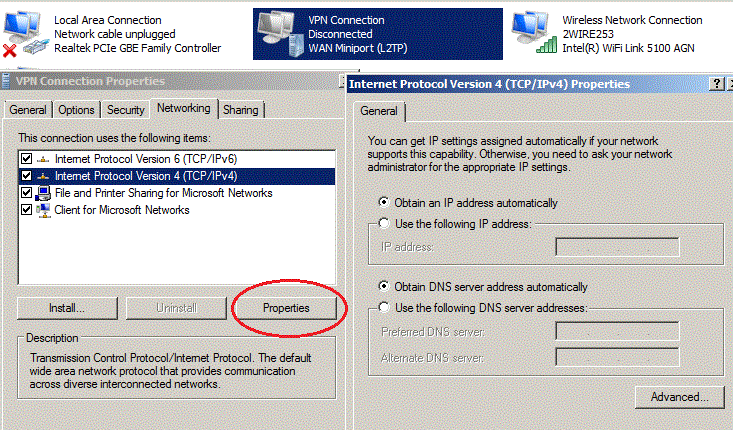
m. Click "Advanced" button and check off "Use defaut gateway in remote network".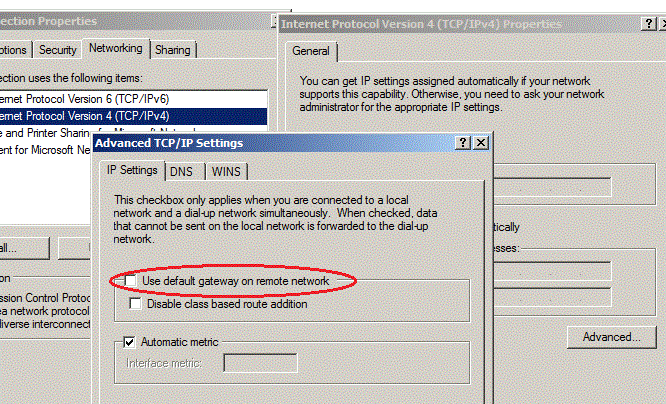
Connect VPN
a. Connect
Doubel the VPN connection and click "Connect" button. 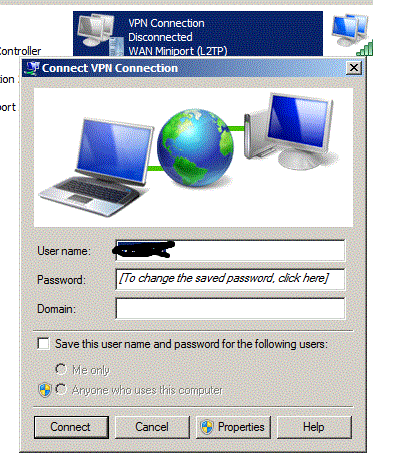
b. Connect successful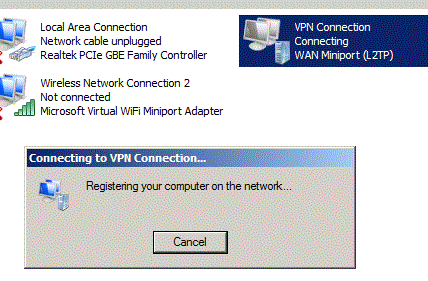






0 comments:
Post a Comment